Glacier | A Digital Drawing Project
7 comments


Hello everyone and Welcome back. This week I wanted to share with you a digital image from one of my digital drawing program. My intention was to create an image that reflected an awesome nature scene. I love water, mountains, and forests. You'll often see many of my drawing with these features.
I started with one of my favorite drawing programs, Nvidia Gaugan AI Drawing program.
Nvidia Gaugan Digital AI Drawing program
I love working with this program and have produced numerous digital images. The software generates photorealistic imagery from basic brush strokes. The program takes your brush strokes you apply on a blank canvas and interprets them. You can add various elements in the following categories for buildings, grounds, landscape, and plants with the tools provided. Some of the elements are flowers, houses, trees, sky, river, water, clouds, mountains, and roads.

I wanted to include in this drawing a blue sky. This will offset the numerous colors of the surface. Then I added some large rocks on the coastline. For the middle of the scene, I added features such as mountains and trees. Finally, I added the water feature. I decided I wanted it to be blue, so I chose the sea element.
Once you become familiar with the program, you can see the outline of the brushstrokes. There currently isn't a feature for people or animals. You can try different elements to see what shapes and outlines they may produce.
Here are my brushstrokes from this particular drawing I named GLACIER:

This is the resulting image from my Nvidia Gaugan project: The image produced from those brushstrokes look truly natural. I love the natural look of the shoreline with rocks and trees lining the cove.

Once you've finished your brush strokes, you can then download the image.


Here are some of my other filters from the digital image:



I frequently utilize my images as a base for other digital programs. Combining two different programs creates amazing images that can't be produced by any one single program.

- Deep Dream Generator.
One of the program I use to enhance my images is Deep Dream Generator. This program takes your basic photos that you upload and add different background and foreground features.
- Just upload your image to the online site: deepdreamgenerator.com.
- Select the enhancement image the program provides. Numerous images are included for use with your free membership.
- Select the parameters you'd like, such as the ones I used below. This will determine how your enhanced image will look.
- Click GENERATE at the bottom of the screen.

NEW PARAMETERS
- Resolution: xMP
- Enhance: None
- Iterations Boost: x1.0
- Style Weight: 50%
- Style Scale: 100%
- Preserve Colors: No



This is the resulting image from my Deep Dream Generator enhancement project:




I hope you like my digital image. Let me know what you think about the Gaugan AI program digital art and combination enhancement at Deep Dream Generator.
Why not try it out and see what you can create?

@flaxz initiative @iamalivechallenge: (Created a post for my blog this day)

Thanks,
@justclickindiva
Happy rest of the week everyone with whatever your endeavors.
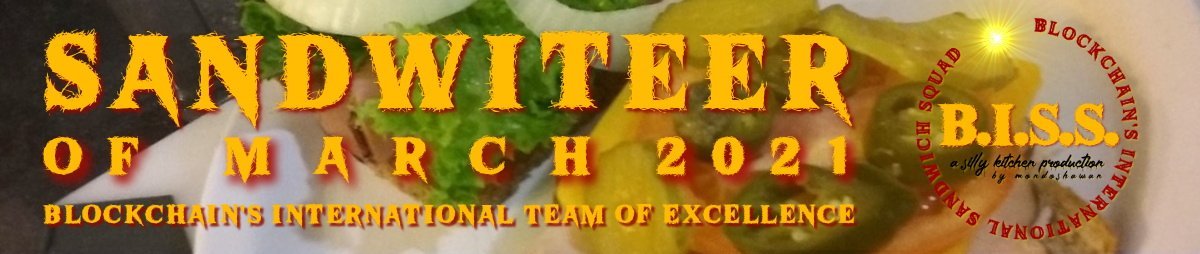
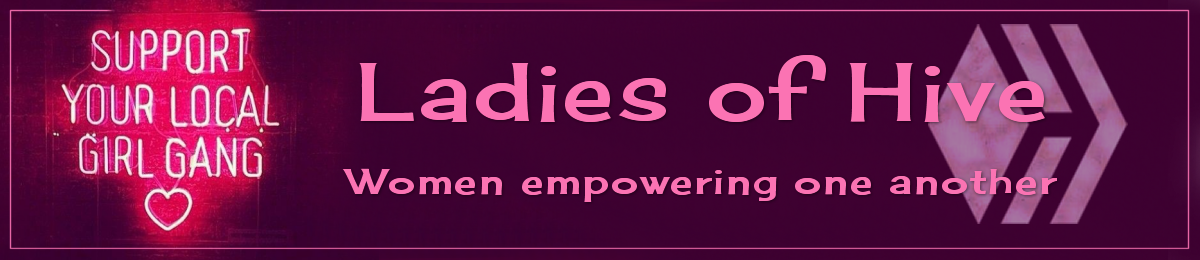
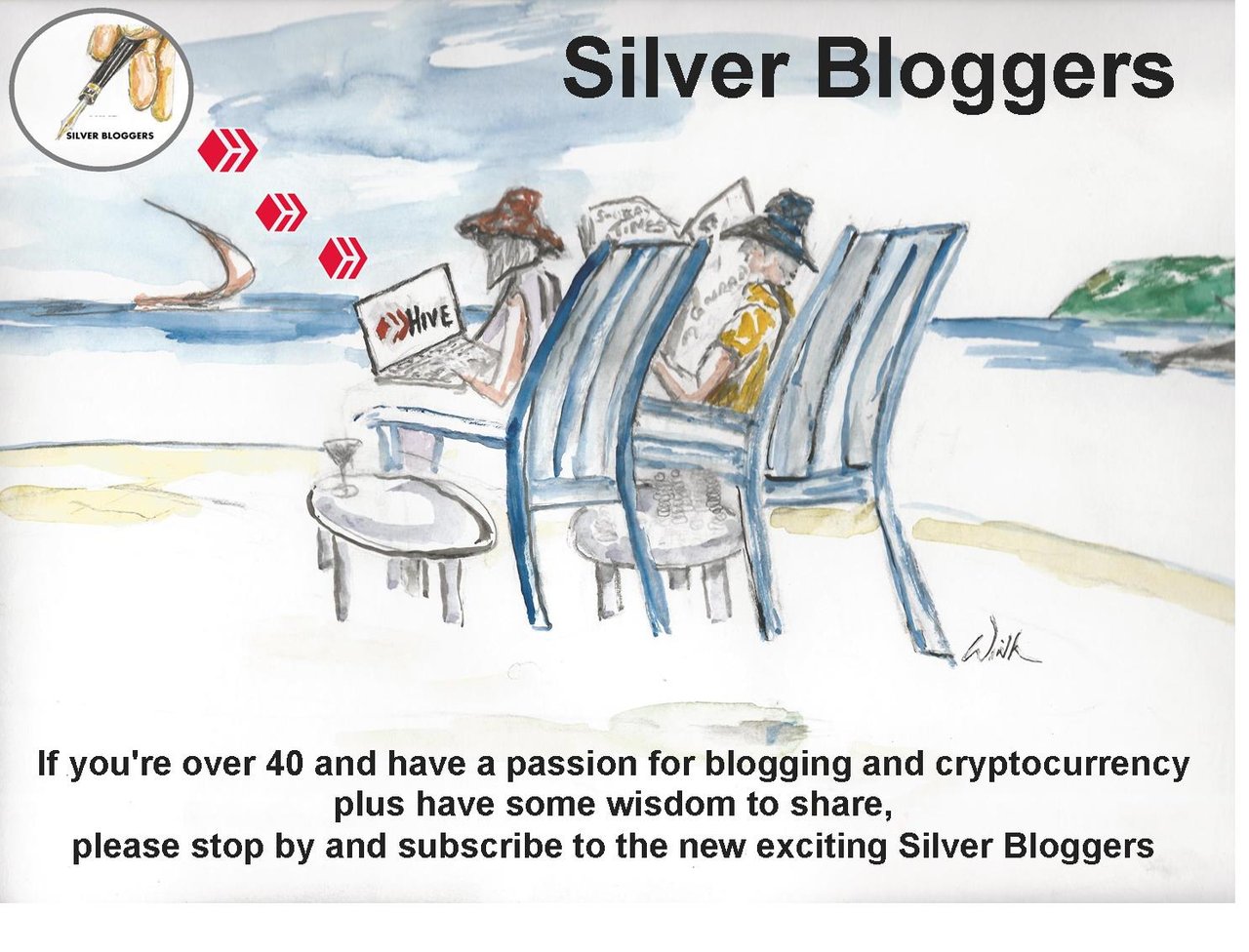

SOURCES:
a) JustClickindiva's Footer created in Canva utilizing its free background and images used with permission from discord admins.
b) Unless otherwise noted, all photos taken by me with my (i) Samsung Galaxy 10" Tablet, (ii) Samsung Phone, & (iii) FUJI FinePix S3380 - 14 Mega Pixels Digital Camera
c) Purple Butterfly part of purchased set of Spiritual Clip Art for my Personal Use
d) All Community logos, banners, page dividers used with permission of Discord Channel admins.
e) Ladies of Hive banner used with permission of and in accordance with the admin's guidelines.






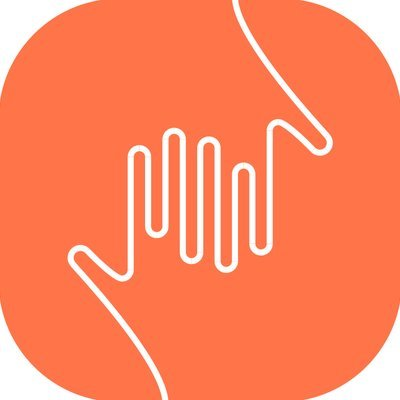
Comments